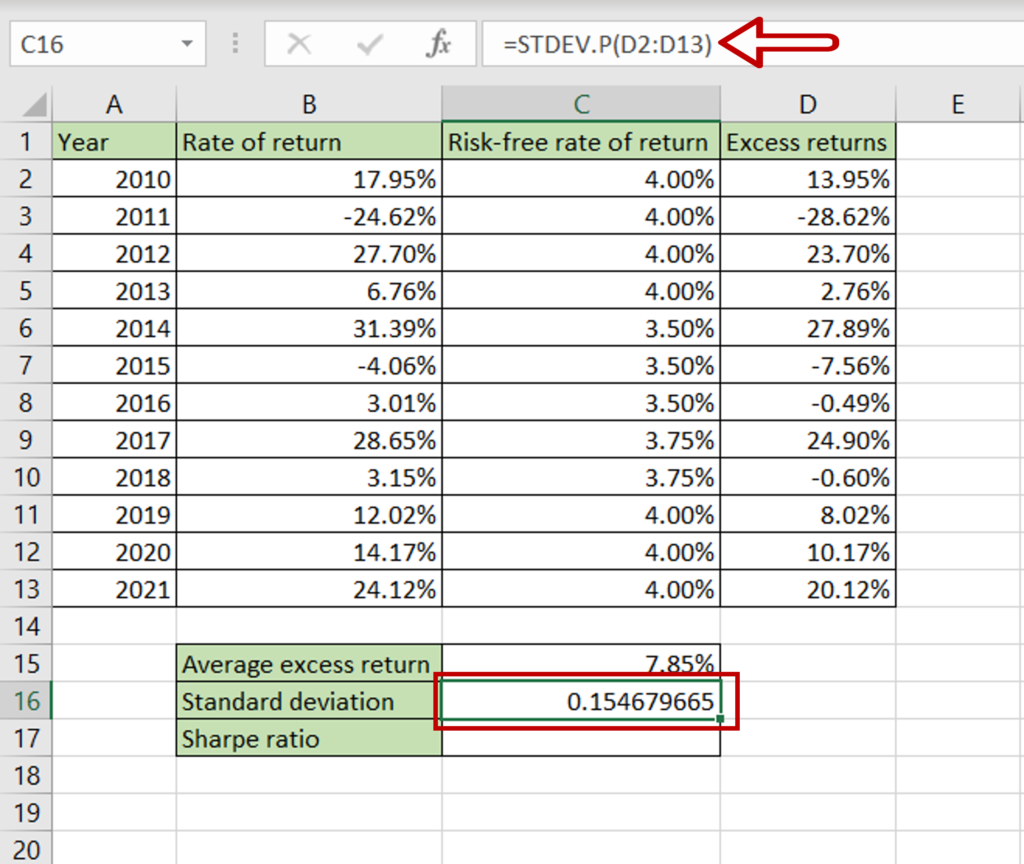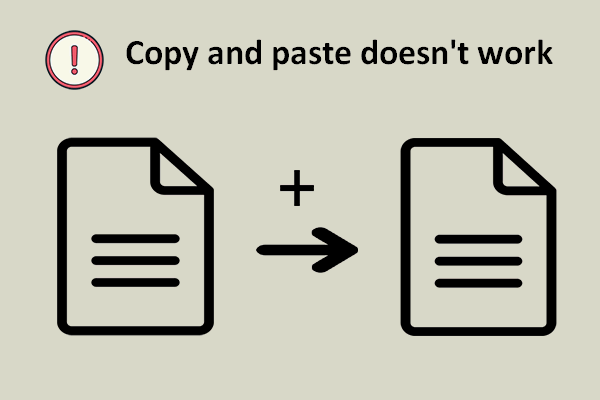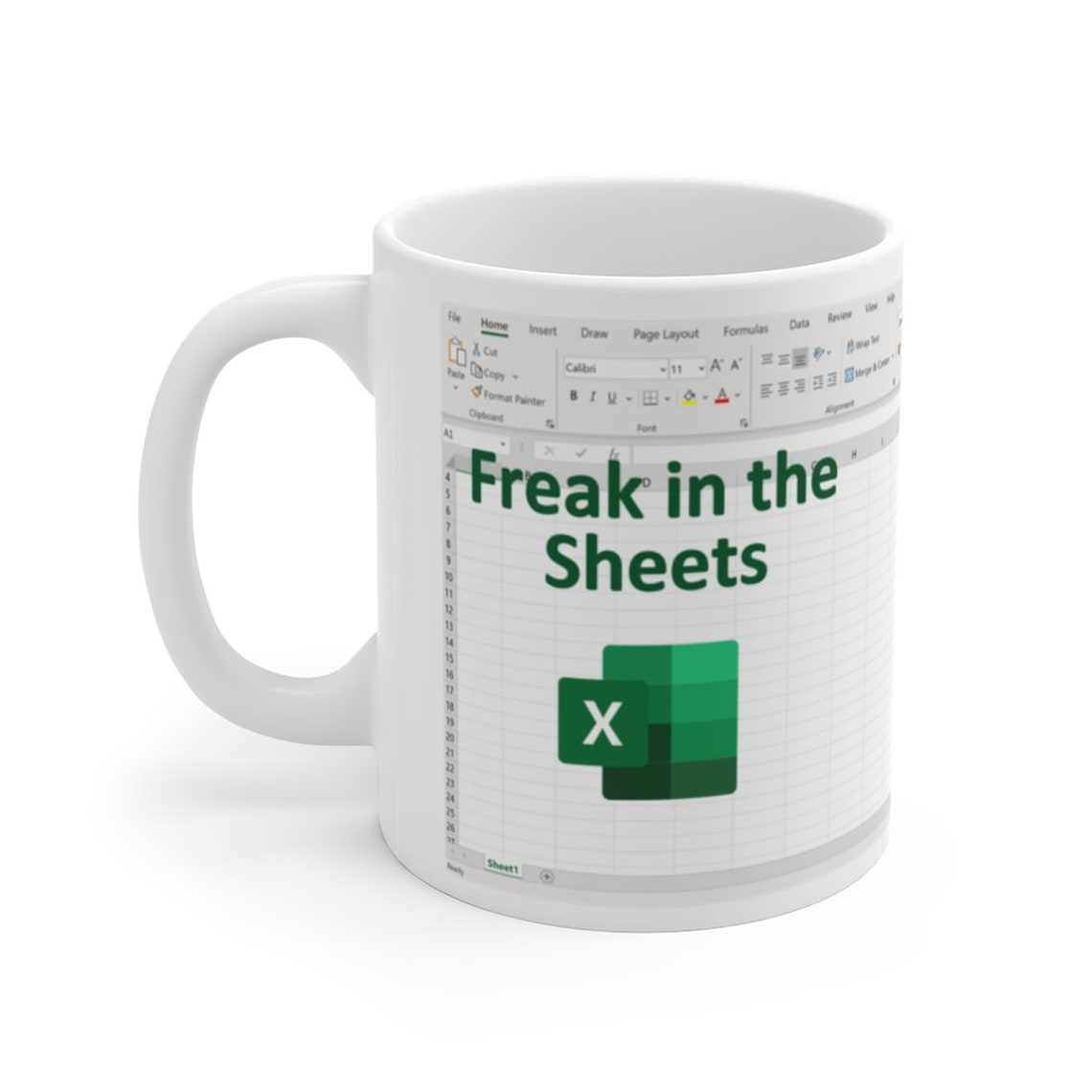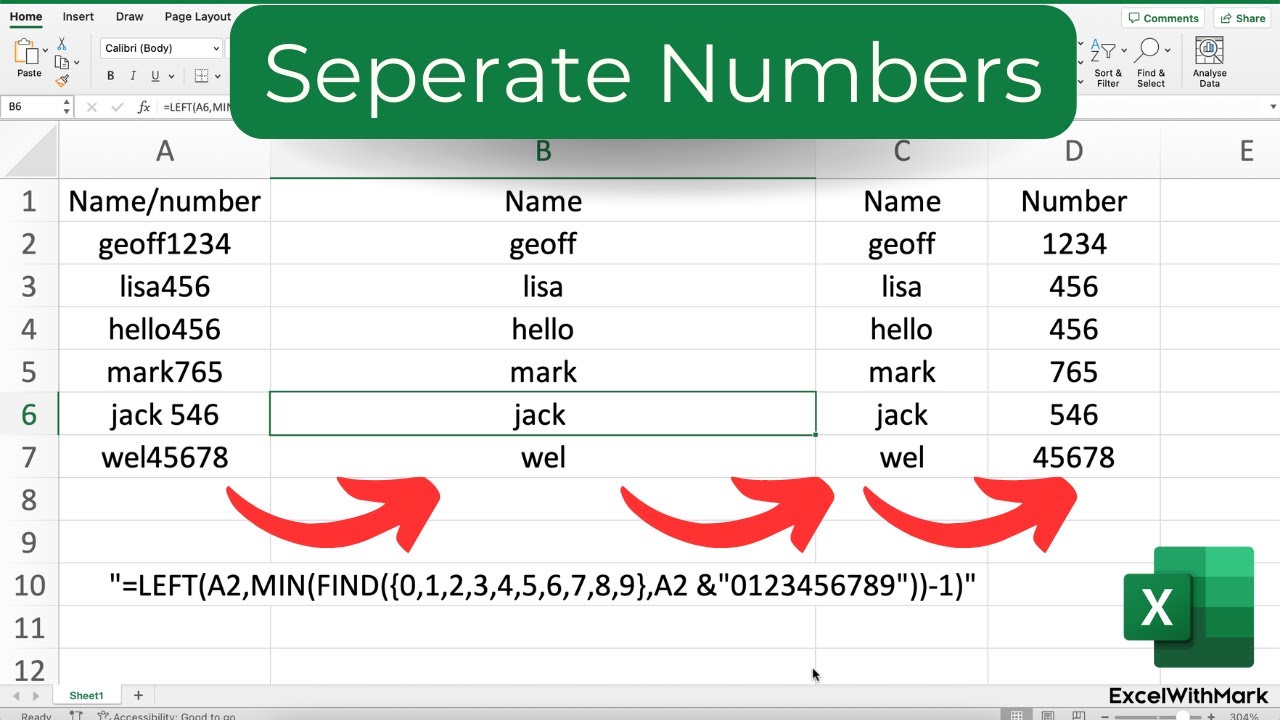5 Quick Tips for Searching Excel Files Easily
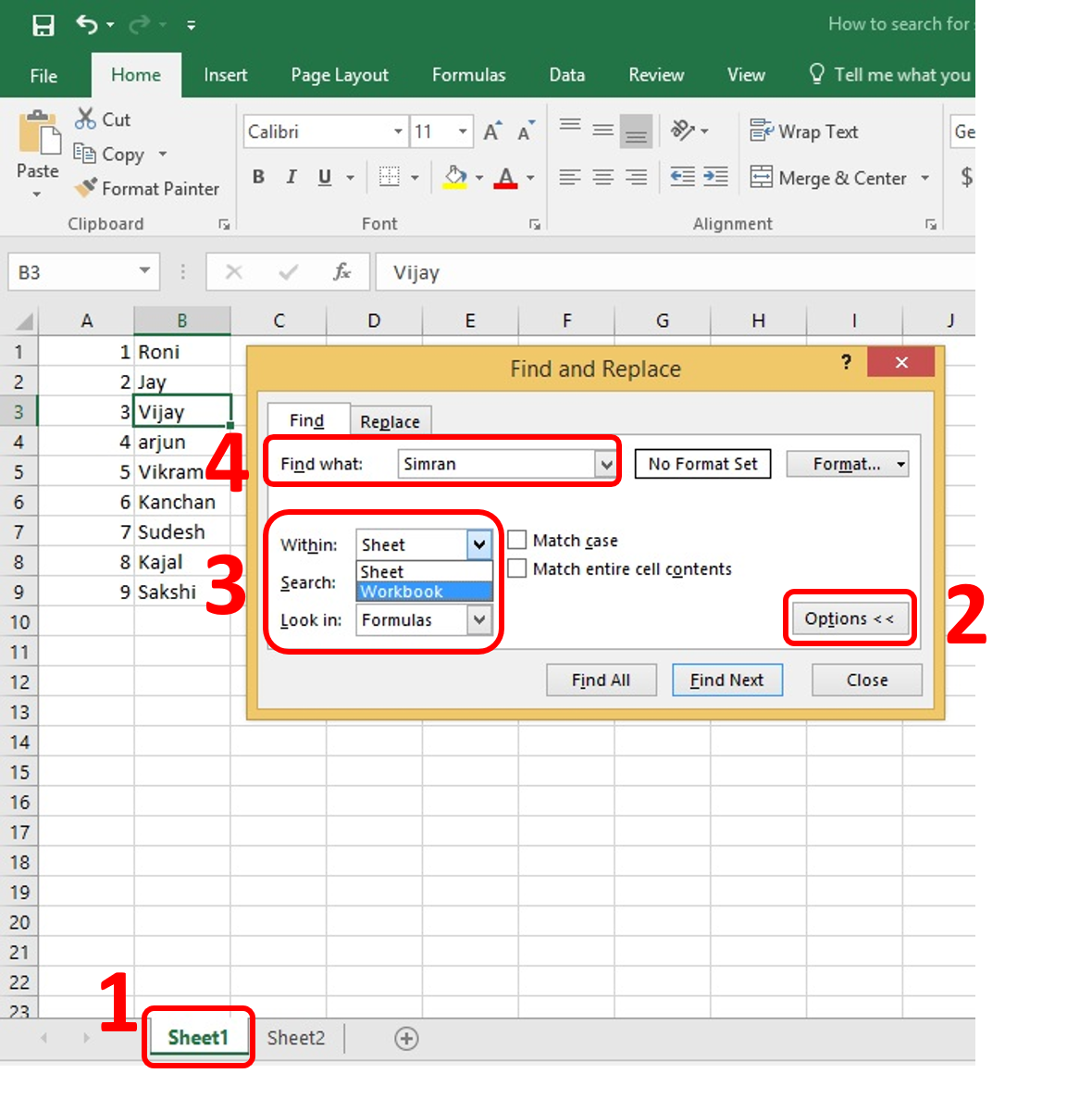
If you frequently work with Microsoft Excel, you understand the importance of efficiently searching through your spreadsheets. Whether you're managing financial reports, inventory lists, or any other data-heavy documents, knowing how to search effectively can save you an immense amount of time and reduce frustration. Here are five quick tips to help you search through Excel files with ease, streamlining your workflow and boosting productivity.
Use Excel’s Built-in Search Feature
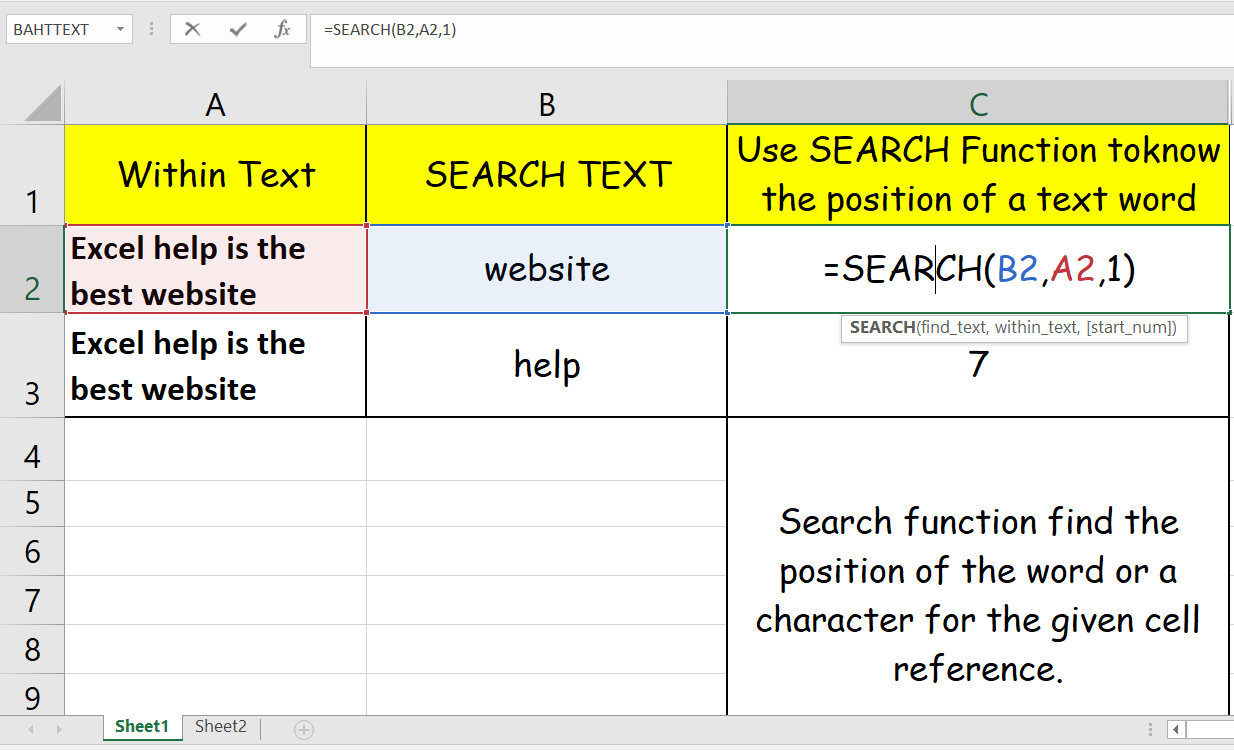

Excel comes with a powerful search tool:
- Open Find Feature: Press Ctrl+F or go to Home > Find & Select > Find.
- Advanced Find: Use the ‘Find’ dialog box for more options. You can specify the range to search within, match case, or search entire workbooks.
- Wildcards: Use wildcards like * to match multiple characters or ? to match a single character.
💡 Note: Remember to clear previous search terms to avoid confusing results.
Leverage Filter and Sort Options
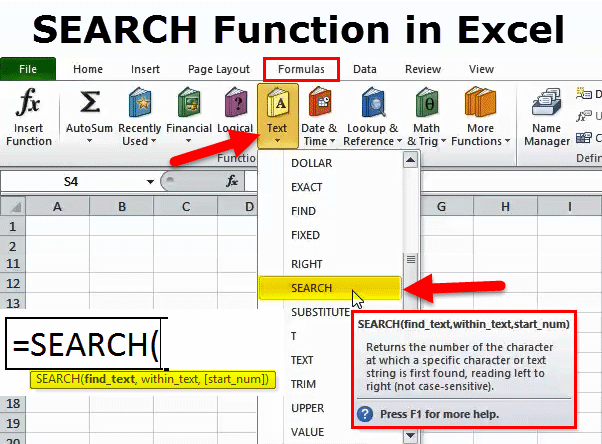

Filters are incredibly useful when you need to:
- Narrow down data based on specific criteria. This is especially useful for large datasets where manual searching would be impractical.
- Auto Filter: Select your data range or table, then go to Data > Filter.
- Custom Filters: Use custom filters for more complex searches, like filtering for values between certain dates or numbers.
📝 Note: Filtering might change how your data is displayed, so be sure to apply filters only to data copies if necessary.
Utilize VLOOKUP or MATCH Functions
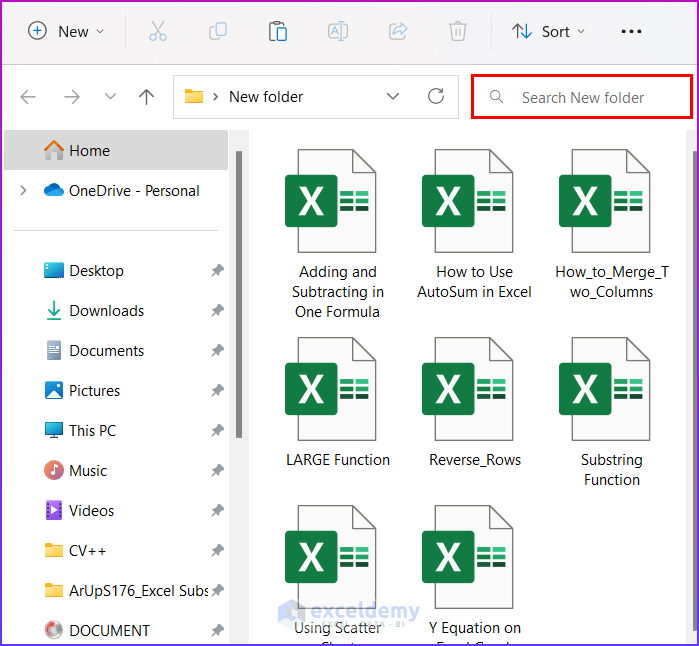

To locate information dynamically within your Excel files:
- VLOOKUP: Vertical Lookup for searching down columns. For instance, to find a product name based on its ID:
=VLOOKUP(A2, B2:D100, 2, FALSE)- MATCH: Returns the relative position of an item in an array. For example, to find the position of a value in a range:
=MATCH(“Value”, A1:A10, 0)Create and Use Named Ranges
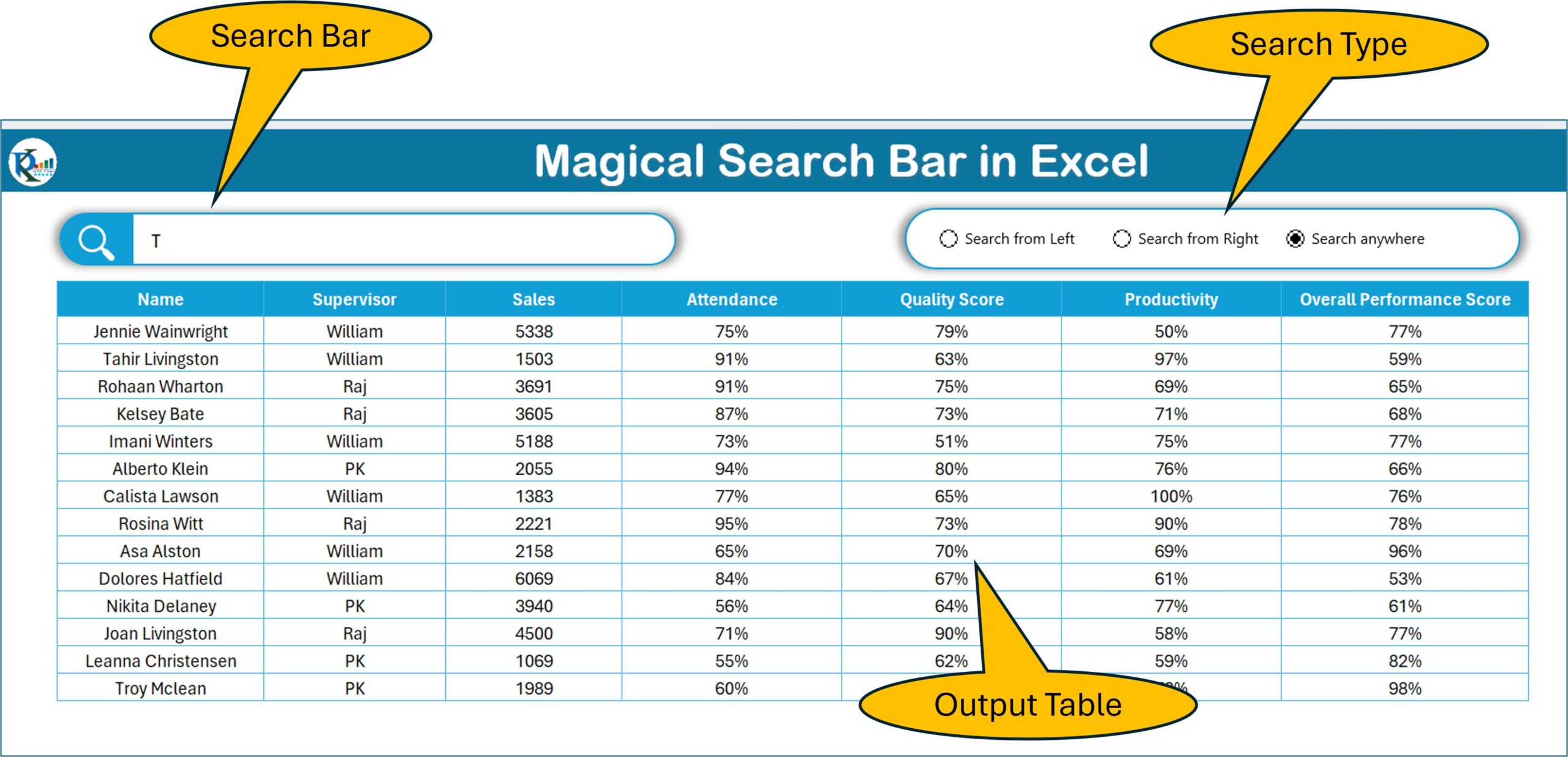

Named ranges simplify your search process:
- Define Range: Go to Formulas > Name Manager to define a range or use the ‘Name Box’ next to the formula bar.
- Search Named Ranges: Use these names in formulas or the Find & Replace dialog to quickly navigate to specific data sets.
🔎 Note: Ensure named ranges do not overlap to avoid confusion when searching.
Employ Conditional Formatting


To visually identify specific data:
- Highlight Cells: Go to Home > Conditional Formatting, and choose a rule to highlight cells that match your search criteria.
- Data Bars or Color Scales: Use these features to quickly see trends or outliers in your data.
💬 Note: Conditional formatting can slow down Excel if used extensively on large datasets.
To wrap up, mastering Excel's search capabilities is vital for managing extensive datasets efficiently. From using Excel's native search functions to employing advanced features like VLOOKUP or conditional formatting, these techniques not only make your work more manageable but also significantly increase your productivity. Remember, while these tools are powerful, use them judiciously to maintain the performance of your spreadsheets.
What is the difference between VLOOKUP and MATCH in Excel?
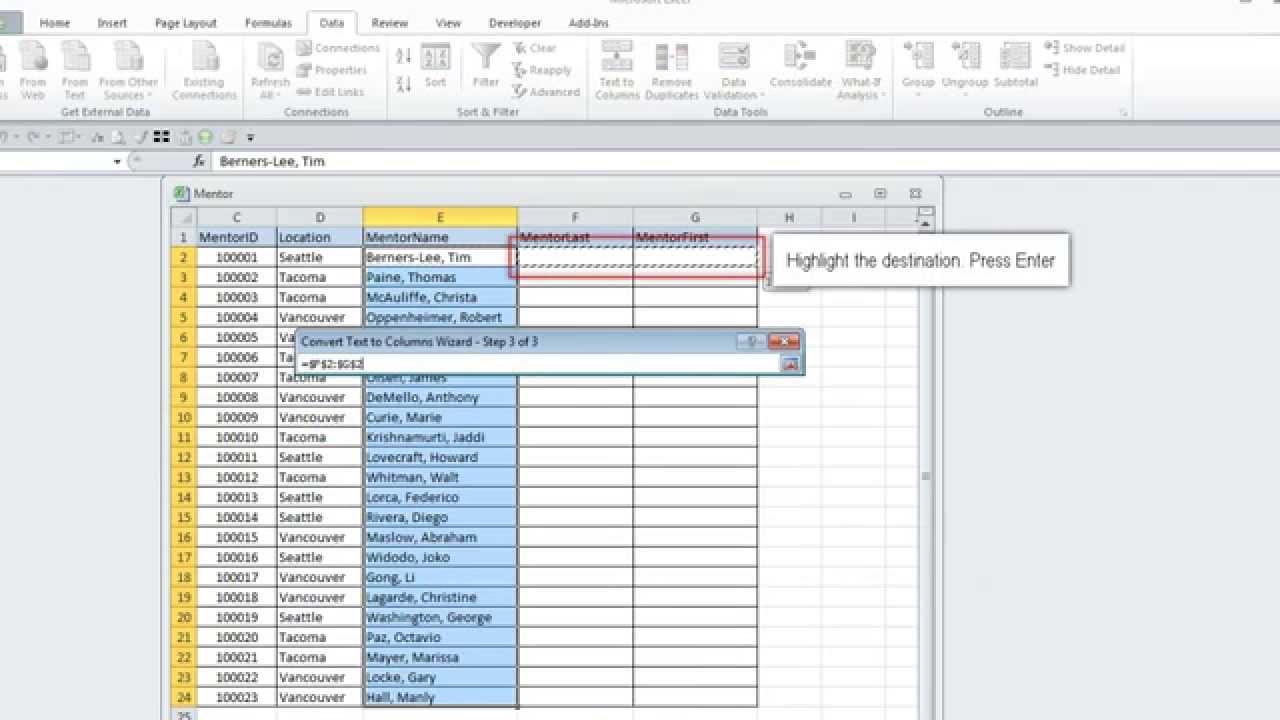
+
VLOOKUP is used to look up a value in the first column of a table and return a value from the same row in another column. MATCH, on the other hand, returns the position of a specified item in a range, which can be used to look up data both vertically and horizontally.
How can I search for text in multiple Excel files?

+
To search across multiple Excel files, you can use Windows File Explorer to search for text within all .xlsx files in a directory or use advanced tools like Excel’s Data Consolidation or third-party software designed for such tasks.
Can I search for numbers formatted as text in Excel?
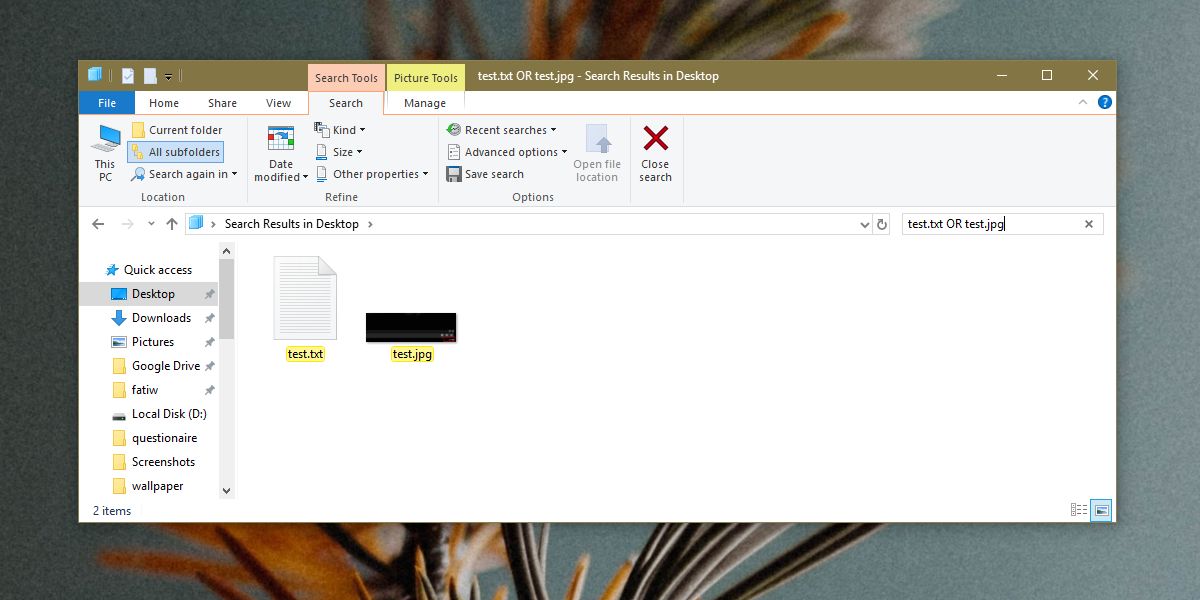
+
Yes, you can search for numbers formatted as text. However, ensure your search terms are formatted correctly or use the Find feature with the option to match entire cell contents or part thereof.