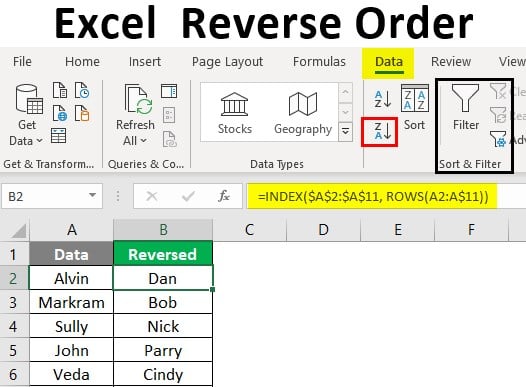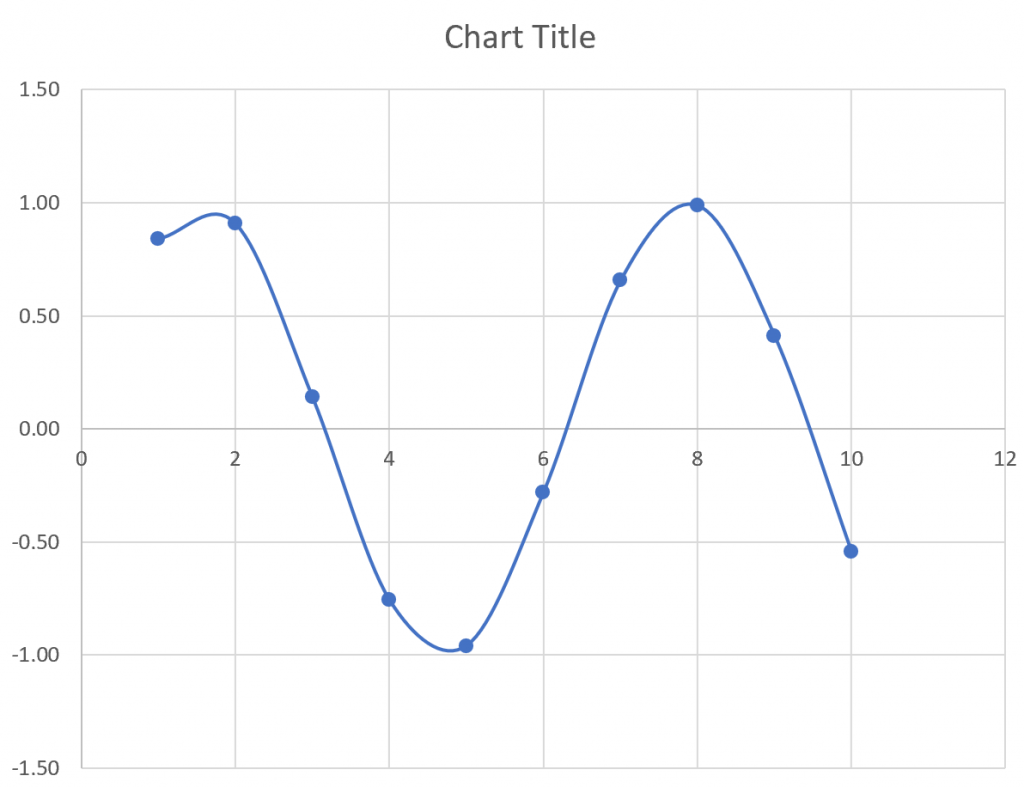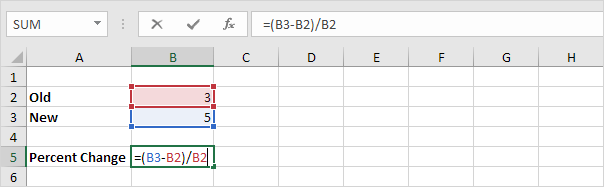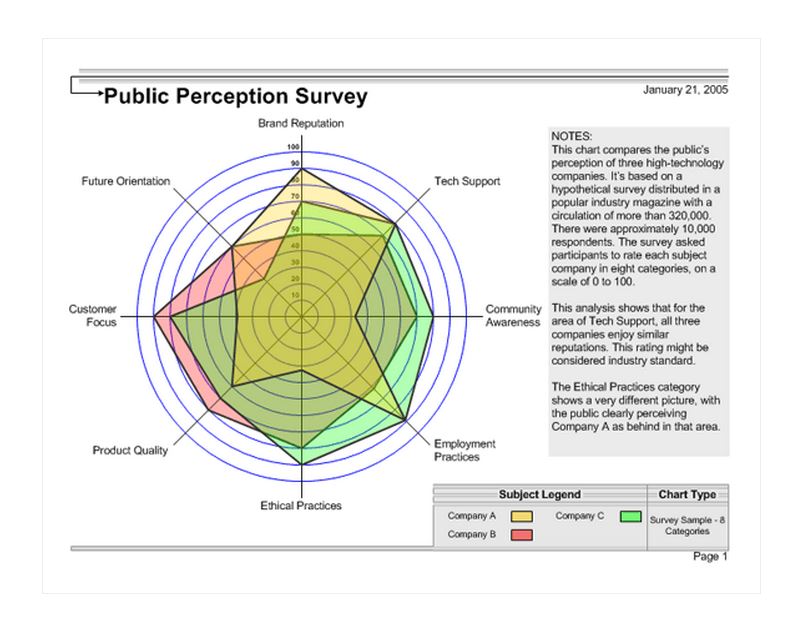Excel Delimiters: 5 Secrets to Boost Your Data Skills
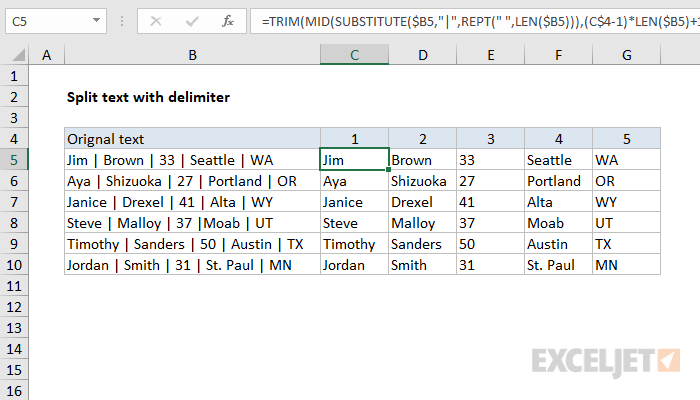
The world of data manipulation in Microsoft Excel is vast, and understanding how to work with delimiters can dramatically enhance your productivity and accuracy when handling large datasets. Delimiters are characters that separate the different pieces of data within a cell, enabling you to split, organize, and analyze information efficiently. In this comprehensive guide, we'll delve into five pivotal secrets that will help you master Excel delimiters and transform your data skills.
Secret 1: Understanding the Basics of Delimiters
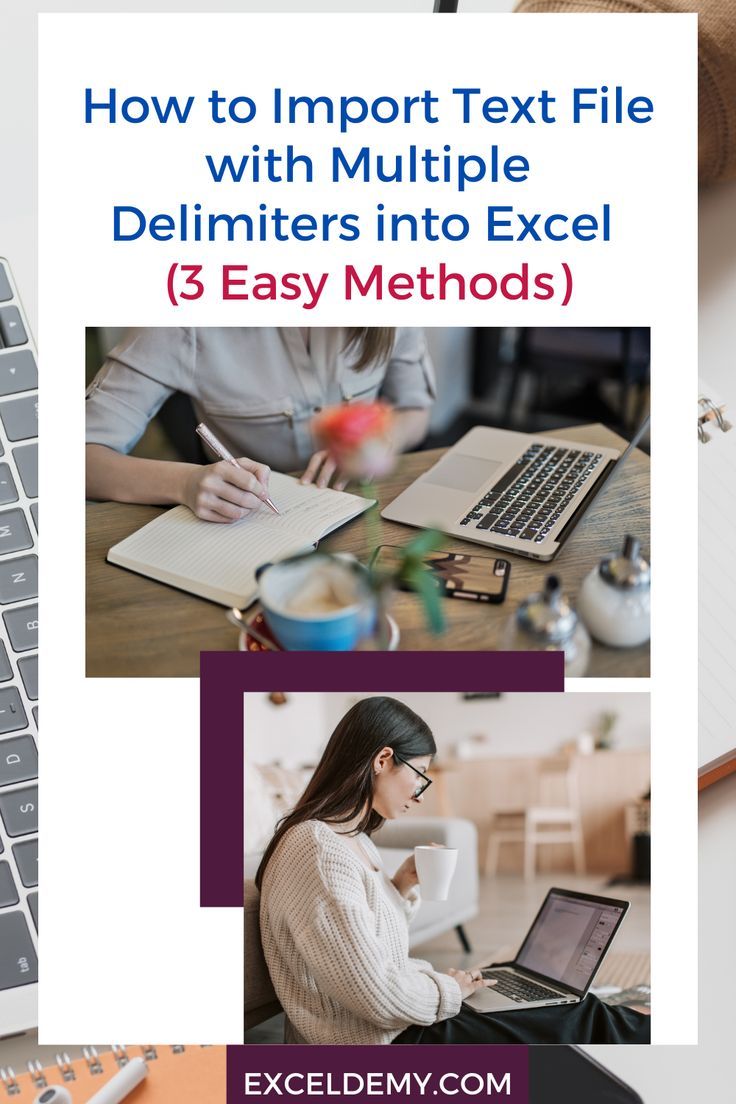
Before we dive into the more complex uses, it’s essential to understand what delimiters are and how they function:
- Definition: Delimiters are characters used to mark the boundary between separate, independent regions in plain text or other data streams.
- Common Delimiters:
- Comma (,), widely used in CSV files.
- Tab character, often in tab-delimited files.
- Spaces, semi-colons (;), pipes (|), or even line breaks.
- Function: They help parse text into structured data, making it possible to use functions like Text to Columns or LEFT, MID, RIGHT, etc., to extract or combine data.
Secret 2: Mastering the “Text to Columns” Feature
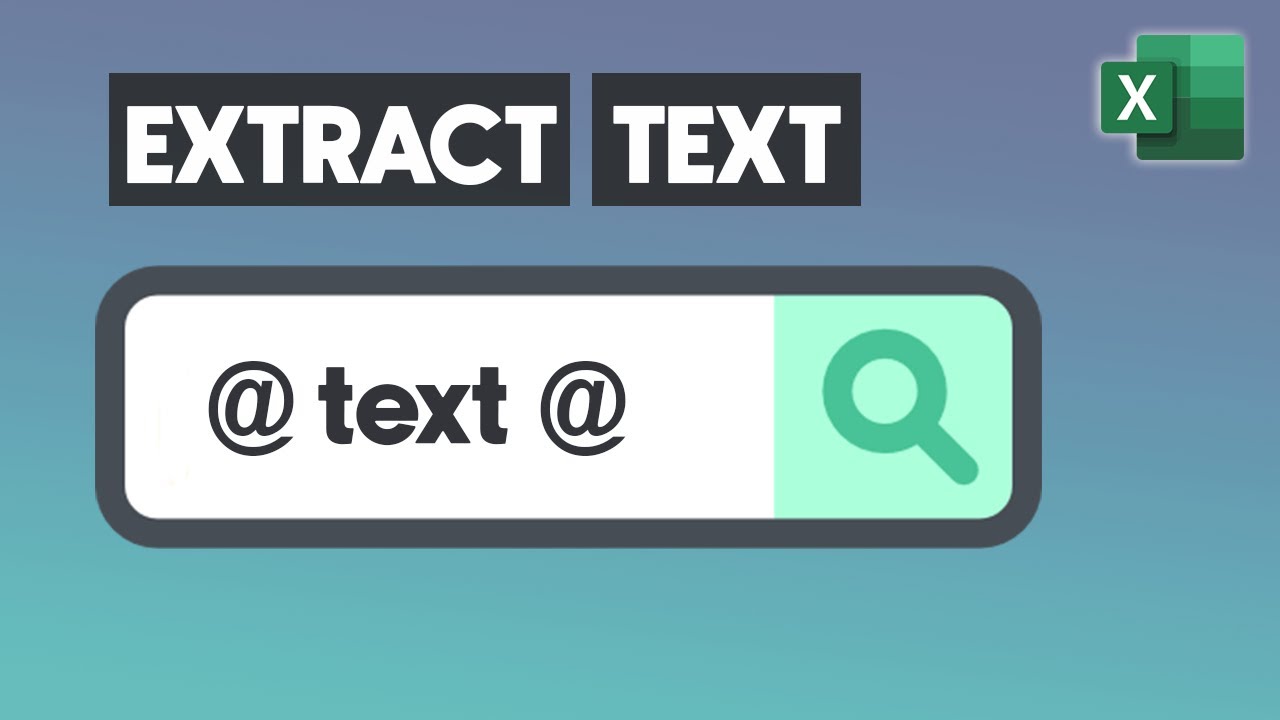
One of the most powerful tools for handling delimited data in Excel is the “Text to Columns” feature. Here’s how you can leverage it:
- Accessing: Navigate to the Data tab and select “Text to Columns.”
- Data Types:
- Delimited: Use for data that has clear delimiters like commas, tabs, or spaces.
- Fixed width: For data where columns are consistently spaced.
- Process:
- Select your data, choose ‘Delimited’, and click next.
- Choose your delimiter (e.g., Comma or Tab). Multiple delimiters can be used at once if needed.
- Preview how your data will be split and adjust the delimiter settings if required.
⚠️ Note: Be careful with pre-existing delimiters in your data that might not represent separations but are part of the data itself.
Secret 3: Advanced Delimiter Manipulation with Formulas
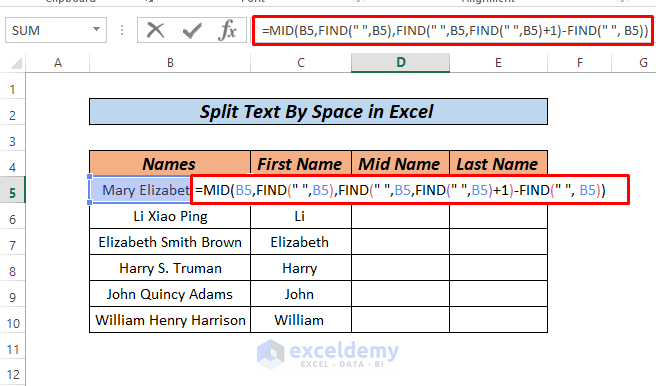
While “Text to Columns” is straightforward, for more dynamic data manipulation, formulas are key:
- FIND & SEARCH Functions:
- Use FIND to locate a delimiter within a string:
=FIND(“,”,A1) - Use SEARCH if you’re looking for a non-case-sensitive delimiter.
- Use FIND to locate a delimiter within a string:
- Combination with Text Functions:
- Extract data before a delimiter using
=LEFT(A1,FIND(“,”,A1)-1). - Extract after using
=MID(A1,FIND(“,”,A1)+1,LEN(A1)-FIND(“,”,A1)).
- Extract data before a delimiter using
- Array Formulas: For complex data manipulations involving multiple delimiters or conditions, array formulas can be invaluable.
- Example: To split data with multiple delimiters, you might use something like
=TEXTSPLIT(A1,“, “)(available in newer versions of Excel).
- Example: To split data with multiple delimiters, you might use something like
Secret 4: Custom Delimiters and Automation
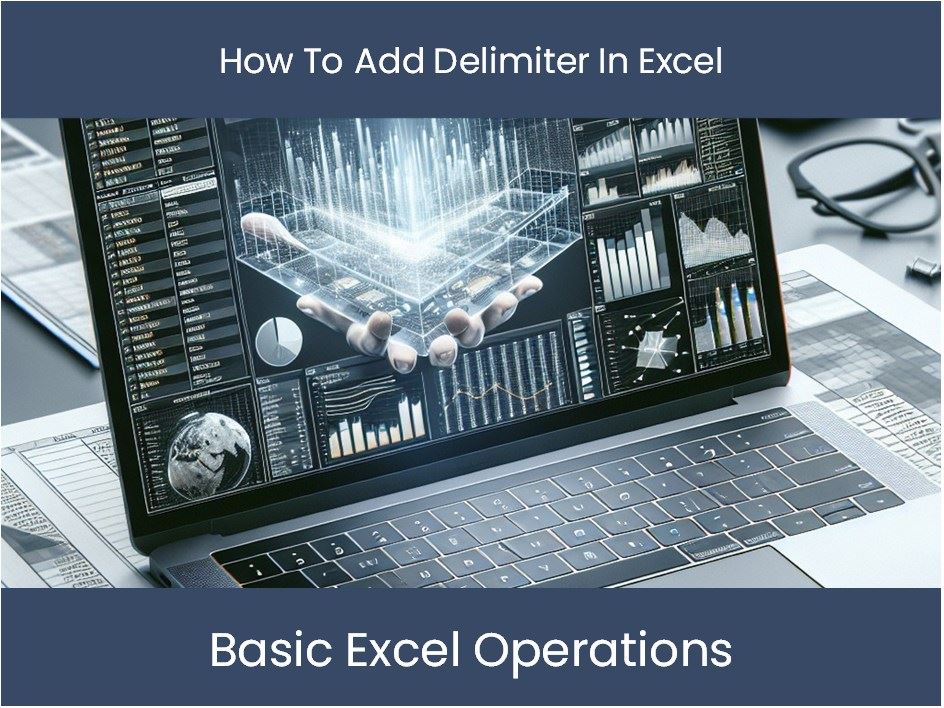
For even greater control over data, consider:
- VBA (Visual Basic for Applications):
- Write macros to automate data parsing using custom delimiters.
- Example: VBA can loop through cells, apply a regular expression or user-defined delimiter pattern, and split the data.
- Power Query:
- Use Power Query to import and transform data with any delimiter you choose.
- It provides an interface for splitting columns by delimiters, along with many other data manipulation options.
✅ Note: Both VBA and Power Query have a learning curve, but they are incredibly powerful tools for custom data processing.
Secret 5: Best Practices for Working with Delimiters
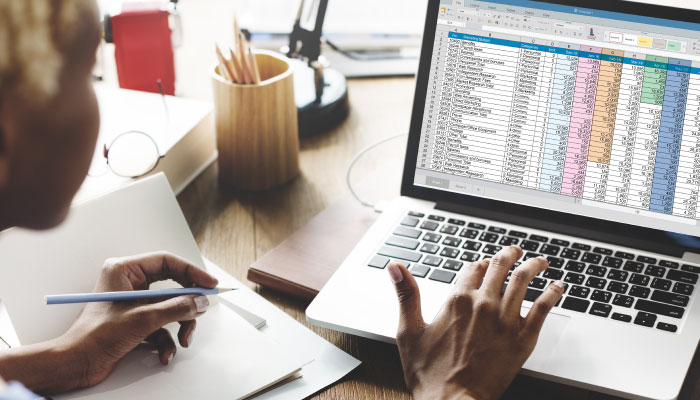
To ensure efficiency and minimize errors when working with delimiters:
- Consistency is Key: Ensure your data uses consistent delimiters. Inconsistencies can lead to parsing errors.
- Text Qualification: Use text qualifiers to handle fields containing commas or spaces within the data.
- Check for Hidden Characters: Sometimes, data might contain hidden characters that can act as unintended delimiters.
- Use
=CLEAN(A1)or=TRIM(A1)to remove common non-printable characters or extra spaces.
- Use
- Testing: Always test your delimiter settings on a small subset of data before applying them to the whole dataset to avoid data corruption.
By now, you've unraveled the secrets of using delimiters in Excel to manipulate, parse, and organize data effectively. From mastering the basics of "Text to Columns" to leveraging advanced formulas, VBA, and Power Query, these skills not only save time but also open up new possibilities for data analysis and presentation. Remember, the art of handling data with precision and ease hinges on understanding how to control the flow of information with delimiters.
What is the difference between “Delimited” and “Fixed Width” in Text to Columns?
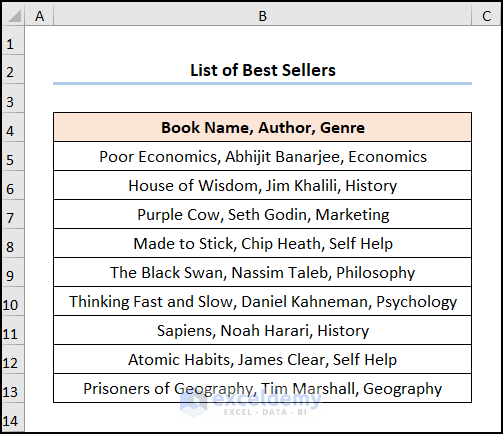
+
Delimited data uses specific characters (like commas or tabs) to separate fields, whereas Fixed Width data assumes each piece of data has a fixed length in the cell, regardless of delimiter characters.
Can I use multiple delimiters in Excel at once?
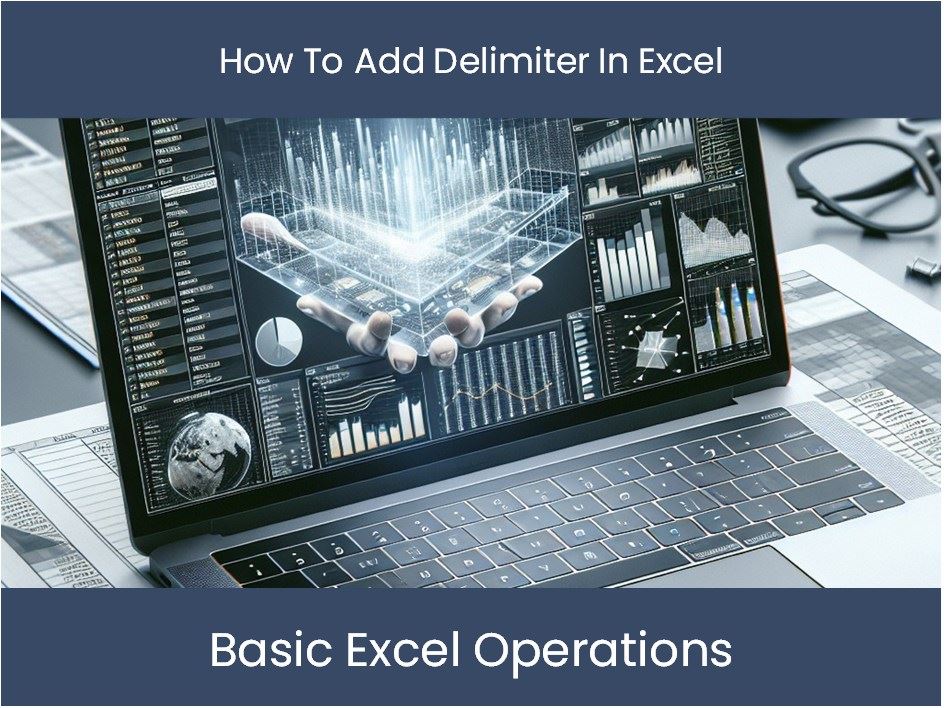
+
Yes, when using the “Text to Columns” feature, you can select multiple delimiters by checking more than one option in the delimiter dialog box, allowing for flexible data parsing.
How do I handle hidden or non-printable delimiters in my data?

+
Excel provides functions like CLEAN to remove non-printable characters and TRIM to handle extra spaces, which are common culprits for unintended delimiters.