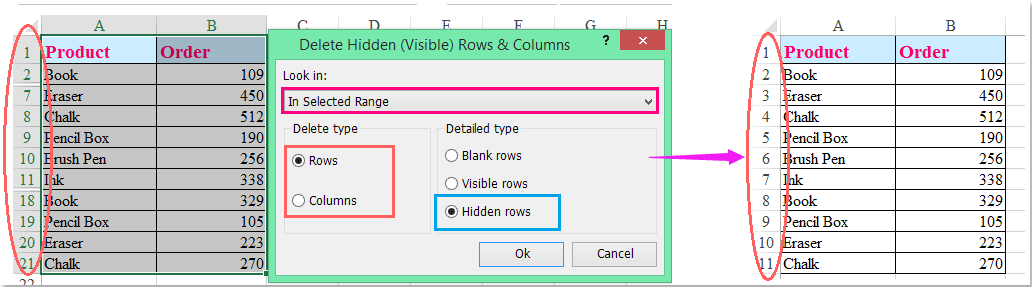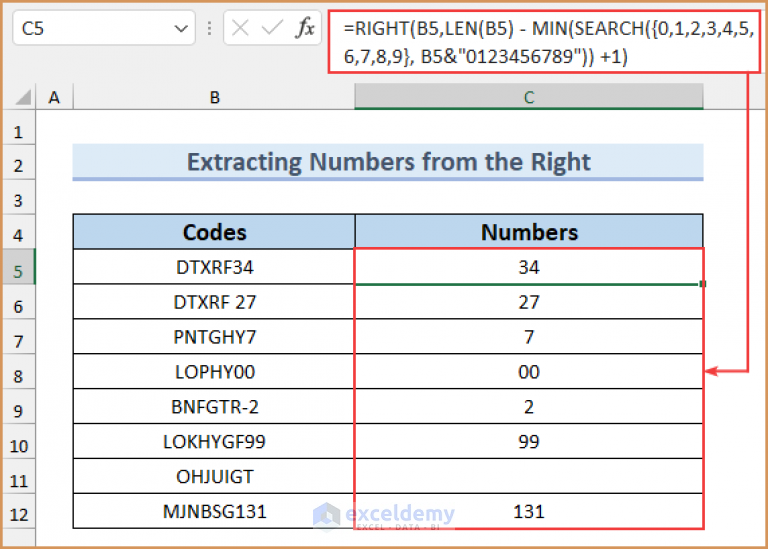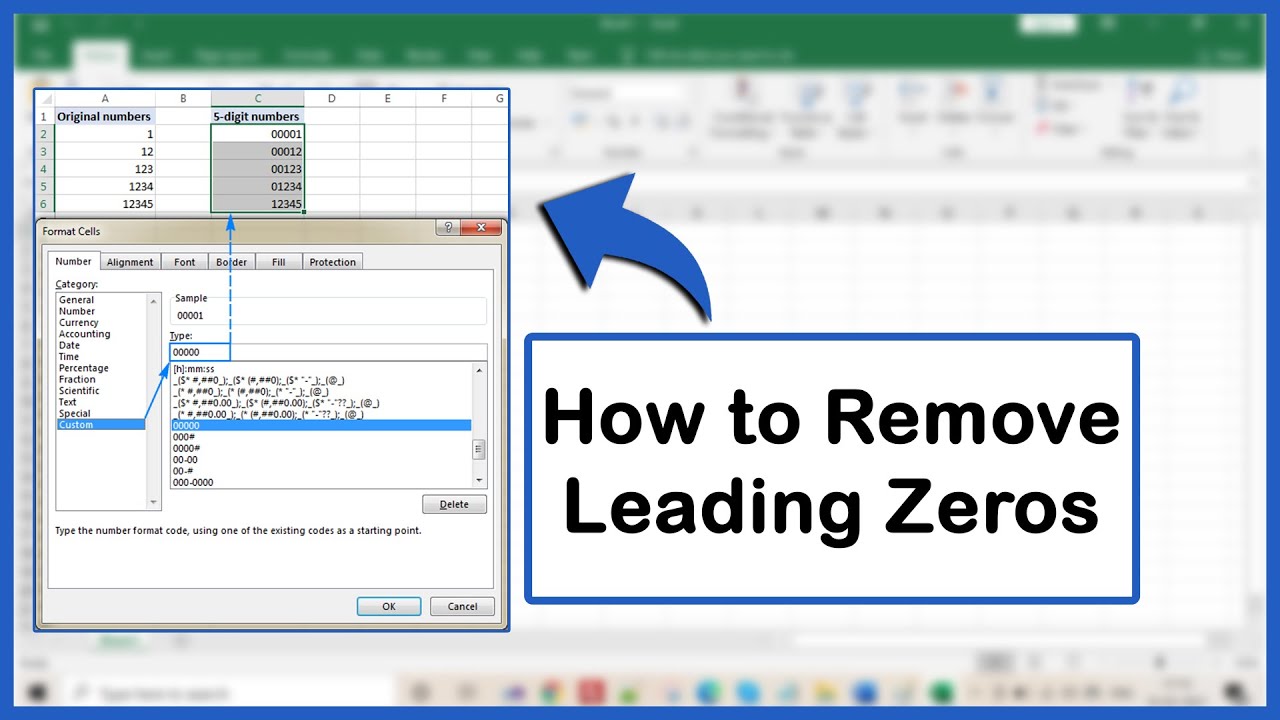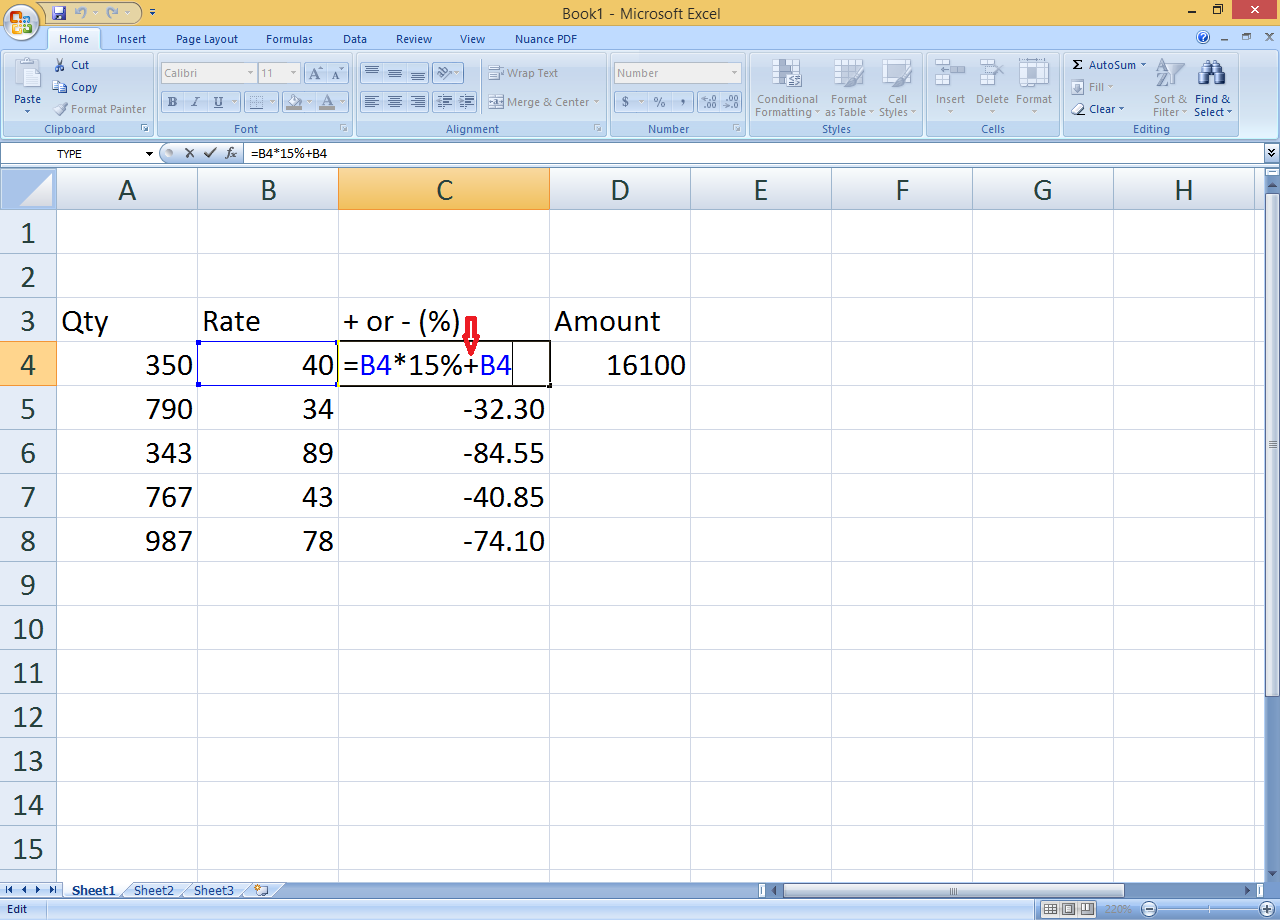Vertically Paste in Excel: Quick Guide
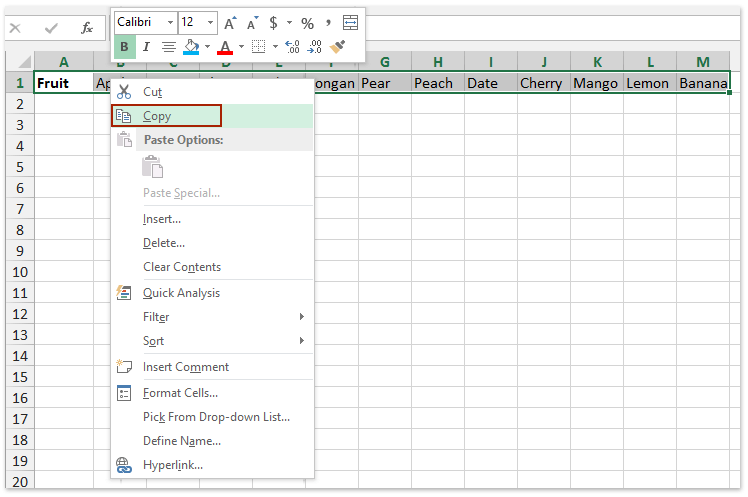
When working with extensive datasets or needing to organize data efficiently, the ability to paste information vertically can be a game-changer. Excel provides versatile functionalities for such tasks, making data manipulation smoother and more user-friendly. This guide will walk you through the steps to vertically paste data in Excel, ensuring you can manage your spreadsheets with ease.
Understanding Vertical Pasting
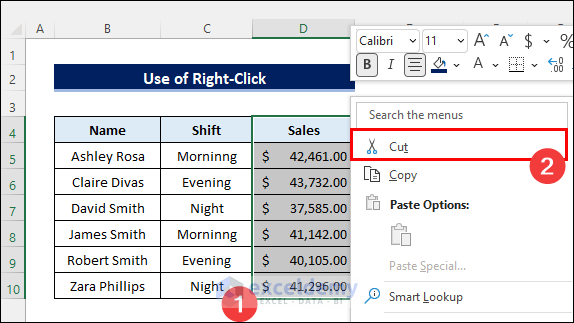
Vertical pasting, or transposing data, involves taking data arranged in rows and converting it into columns, or vice versa. This technique is particularly useful when:
- You’re dealing with data that naturally fits better in a vertical format.
- You need to present data in a different orientation for analysis or reporting.
- You want to consolidate data from various sources into a single column.
Steps to Vertically Paste Data in Excel
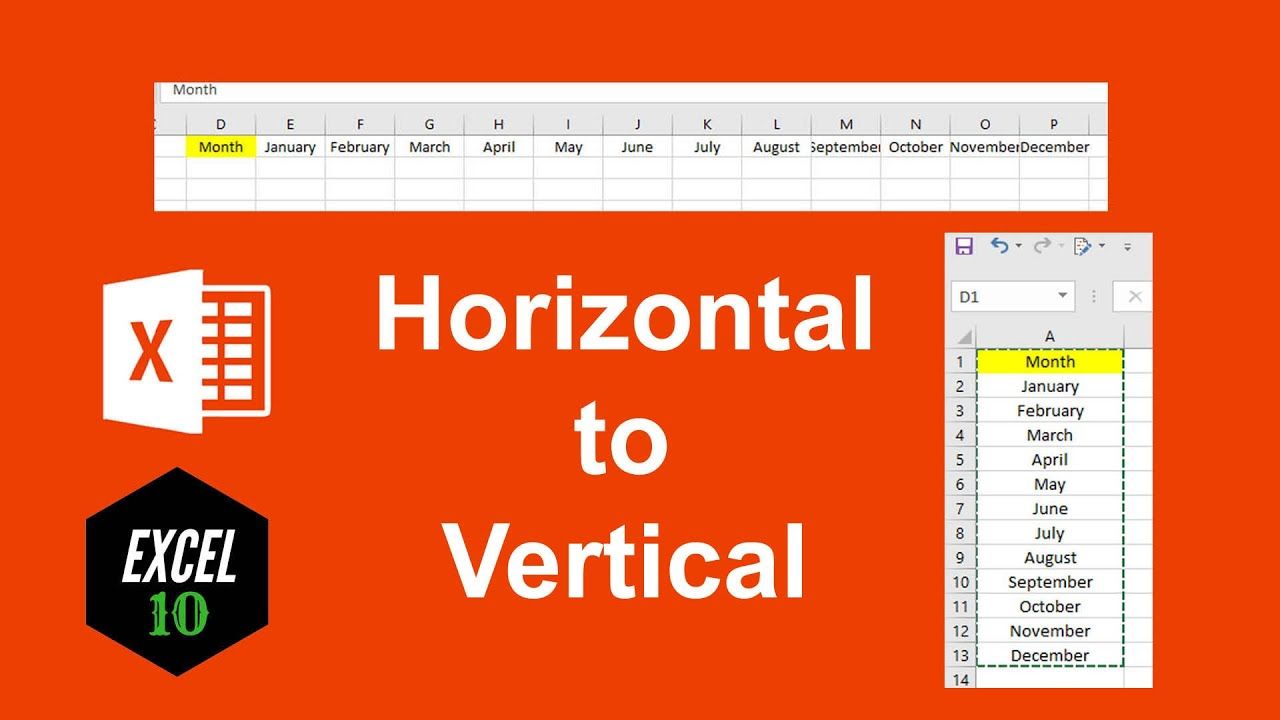
1. Selecting Your Data
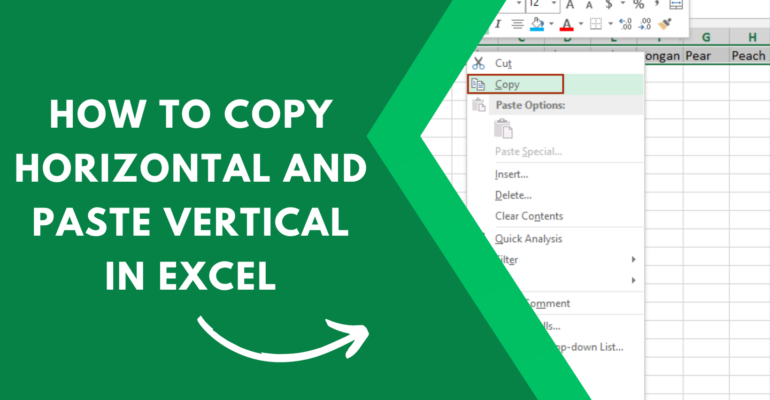
Begin by highlighting the cells you wish to transpose. This can be:
- A range of cells from a single row.
- A continuous block of cells within a table.
2. Copy Your Data
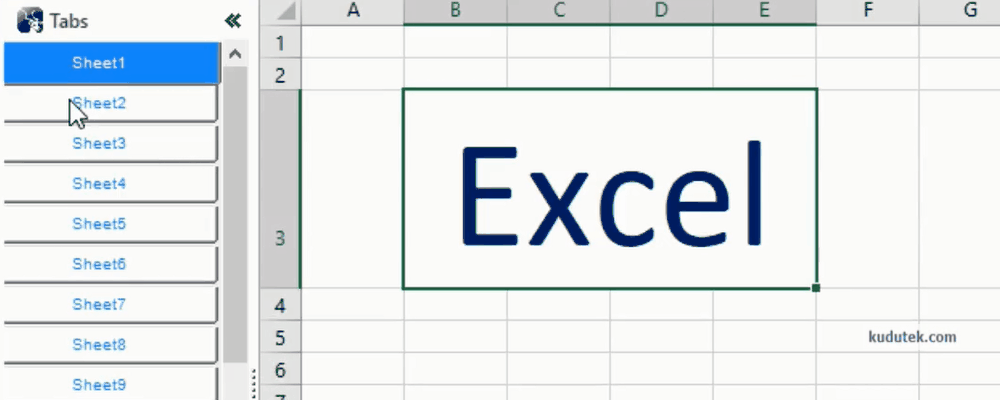
After selecting, you have two options:
- Right-click the selection and choose Copy.
- Press Ctrl+C on your keyboard.
3. Pasting Transposed
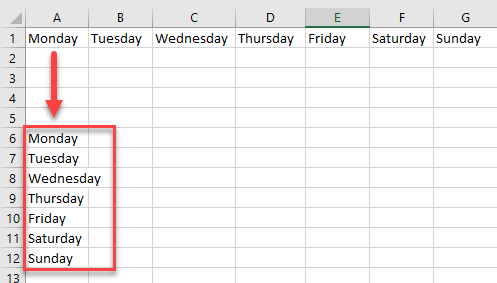
Navigate to where you want to paste the data. Then:
- Right-click and hover over Paste Options or click the clipboard icon in the Home tab.
- Select Transpose (T) from the list of options.
- Or, if using the keyboard shortcut, press Ctrl+Alt+V, check Transpose in the Paste Special dialog box, and click OK.
Visual Representation
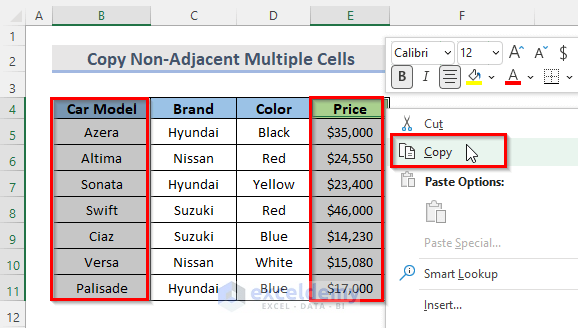
For a clearer understanding, here’s a simple table demonstrating the vertical pasting process:
| Original Data | Transposed Data |
|---|---|
| A1: Apple B1: Banana C1: Cherry |
A1: Apple A2: Banana A3: Cherry |
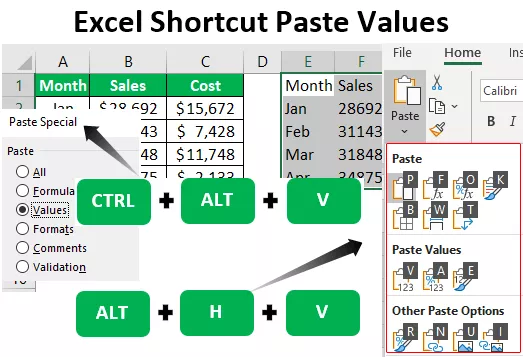
Important Notes
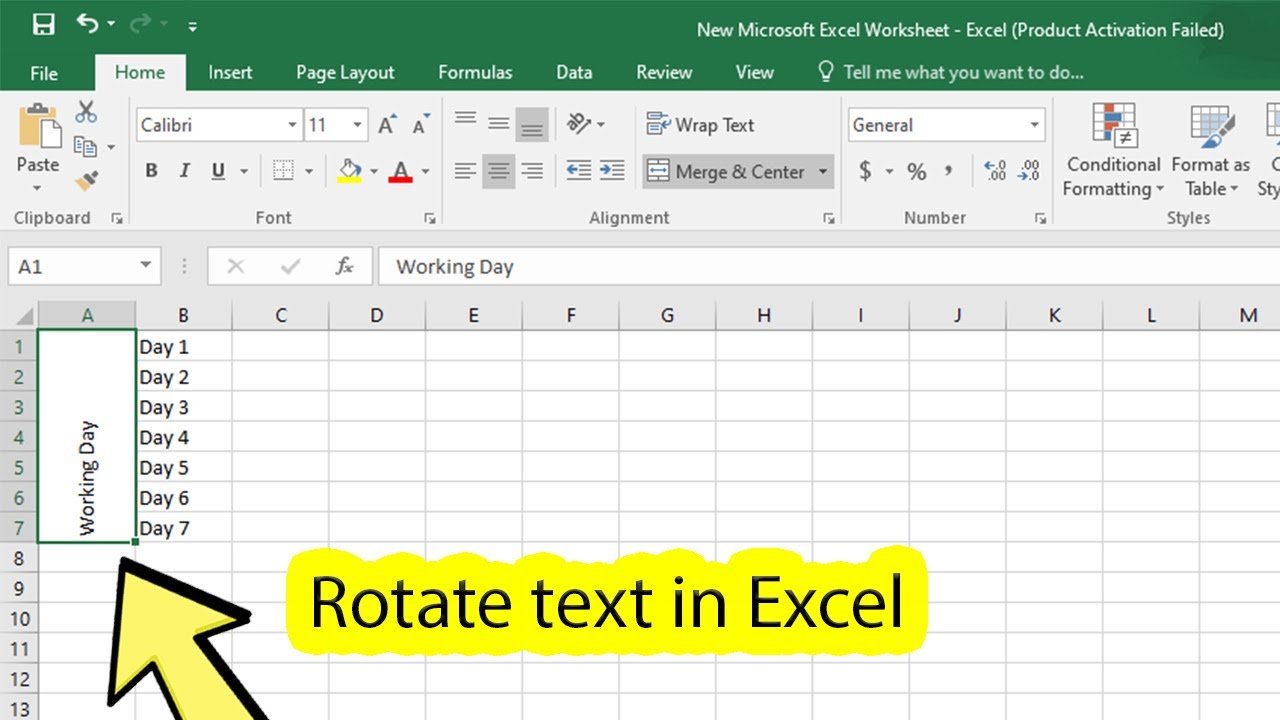
🔍 Note: While pasting transposed data, Excel will replace any existing content in the target cells. Ensure that you’re not overwriting critical data by selecting a clear destination range.
⚠️ Note: Some data formatting might not transpose perfectly. Check for any formatting adjustments needed after transposition.
In summary, vertically pasting in Excel, or transposing data, enhances data readability and allows for better data manipulation. Whether you're dealing with inventory, project management, or financial spreadsheets, mastering this technique can significantly improve your workflow. Always remember to double-check your data before and after transposing to avoid any unintended changes.
Can I undo the transpose operation in Excel?
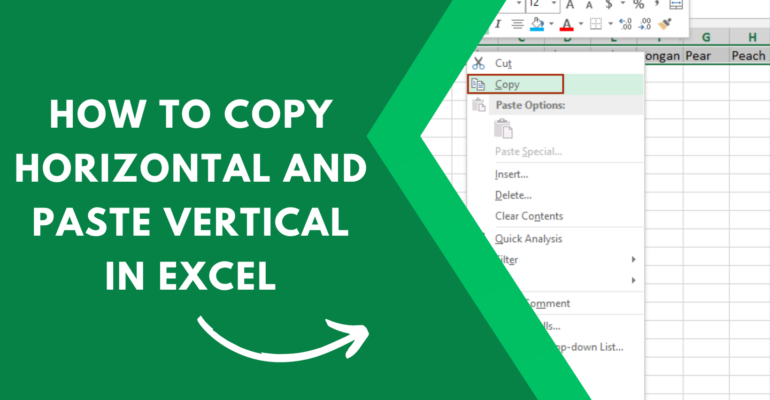
+
Yes, like most actions in Excel, transposing data can be undone by pressing Ctrl+Z immediately after pasting, or by using the Undo feature from the toolbar.
Will Excel preserve my cell formulas when transposing?
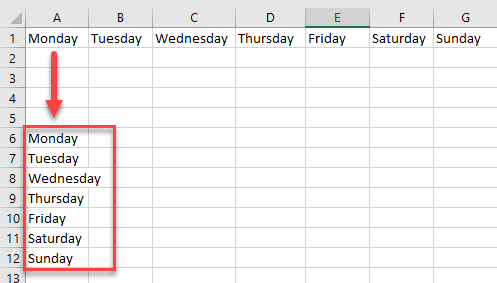
+
Excel typically adjusts cell references in formulas automatically. However, complex formulas might require manual checks post-transposition to ensure functionality.
What if my dataset includes merged cells?
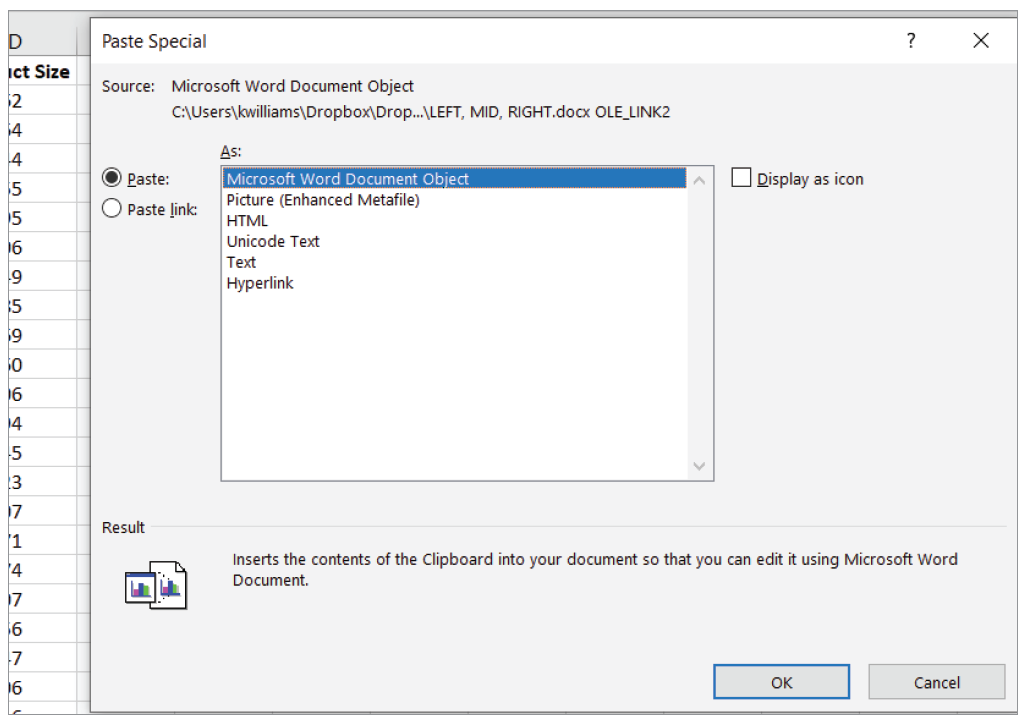
+
If you have merged cells in your data, Excel might not transpose them correctly. It’s advisable to unmerge cells before transposing or handle the process manually.